We’ve all experienced the frustration of opening our inbox, ready to tackle the day’s emails, only to be bombarded by a deluge of spam. From “Nigerian prince” scams to “miracle weight loss” pills, it’s enough to make anyone want to scream. And the most perplexing part? Gmail boasts a built-in spam filter, so why is all this junk getting through?
Fret not, fellow email warriors! There are several reasons why your Gmail spam filter might be acting up, and fortunately, there are just as many solutions. Let’s delve into the most common issues and explore ways to restore your inbox to its sparkling, spam-free glory.
- Overzealous Filters:
At times, even the good guys can hinder the process. Filters that are a bit too aggressive, set up by you, might be snagging legitimate emails and directing them to the spam folder. Regularly check your filters to ensure they’re aimed at the right keywords and senders.
- A Lazy Spam Folder:
Your spam folder, like any diligent employee, requires occasional training. If you’ve been lax about marking spam as spam, the filter might lack the cues it needs to identify future offenders. Make it a habit to flag any suspicious emails, allowing the filter to learn and adapt.
- The “Override Filters” Trap:
This one’s sly. Tucked away in Gmail settings is an option to “Override filters,” instructing Gmail to ignore all your carefully crafted filters. Ensure this option is unchecked; otherwise, you’re granting free passage to the spam.
- Phishing Scams:
Spammers are adept at evolving, and occasionally, they get crafty. Phishing emails can appear deceptively legitimate, outsmarting even the most discerning filter. Exercise caution with links or attachments, and double-check the sender’s address before responding.
- Account Settings Gone Rogue:
A periodic check of your Gmail settings is always wise. Updates or tweaks can unintentionally interfere with your spam filter’s sensitivity. Confirm that your settings align with your preferences, and don’t hesitate to make adjustments if necessary.
Gmail spam folder missing on android
- App Version Discrepancy:
- Your Gmail app might be outdated, causing discrepancies in its functionality.
- Solution: Head to the Google Play Store, check for updates, and ensure you have the latest version of the Gmail app installed.
- Syncing Glitches:
- Syncing issues between your device and Gmail can result in folder irregularities.
- Solution: Go to your device settings, select “Accounts,” choose your Gmail account, and ensure that Gmail sync is active.
- Filtering Mishaps:
- Inadvertent changes to your Gmail settings or filters might redirect spam away from the designated folder.
- Solution: Review your Gmail settings, especially the filtering and categorization configurations, and adjust them as needed.
- Storage Overload:
- A cluttered device with limited storage can impact Gmail’s performance.
- Solution: Declutter your device by removing unnecessary files and apps to free up space for optimal Gmail functioning.
- App Cache Issues:
- Accumulated cache within the Gmail app can lead to glitches.
- Solution: Clear the app cache by going to your device’s settings, selecting “Apps,” choosing Gmail, and tapping on “Clear Cache.”
Reclaiming Your Gmail Spam Folder – Step-by-Step Guide:
- Update Your Gmail App:
- Visit the Google Play Store.
- Search for “Gmail.”
- If an update is available, click “Update.”
- Check Sync Settings:
- Open your device’s settings.
- Navigate to “Accounts.”
- Select your Gmail account.
- Ensure “Sync Gmail” is enabled.
- Review Gmail Settings:
- Open the Gmail app.
- Tap the three horizontal lines for the menu.
- Scroll down and select “Settings.”
- Choose your account and review the settings.
- Free Up Device Storage:
- Open device settings.
- Navigate to “Storage.”
- Clear unnecessary files or apps.
- Clear Gmail App Cache:
- Open device settings.
- Go to “Apps.”
- Find and select Gmail.
- Tap on “Storage” and then “Clear Cache.”
Bonus Tip: Report the Spam!
Gmail allows you to report spam directly to Google. This aids in training the spam filter to identify similar emails in the future, contributing to a safer inbox for everyone.
By following these tips, you can regain control of your inbox and repel the onslaught of spam. Remember, a healthy dose of skepticism and vigilance serves as your best defense against the dark forces of email marketing. So, go forth, warriors, and conquer your spam!
P.S. If spam remains a persistent challenge, consider exploring third-party spam filters compatible with Gmail. Just ensure you research and choose a reputable provider.
With a bit of effort, you can maintain a clean inbox and preserve your digital serenity. Now, venture out and reclaim your email zen!
I trust this blog post proves helpful and informative. Feel free to reach out with any questions or if there’s anything else I can assist you with.
Happy emailing!
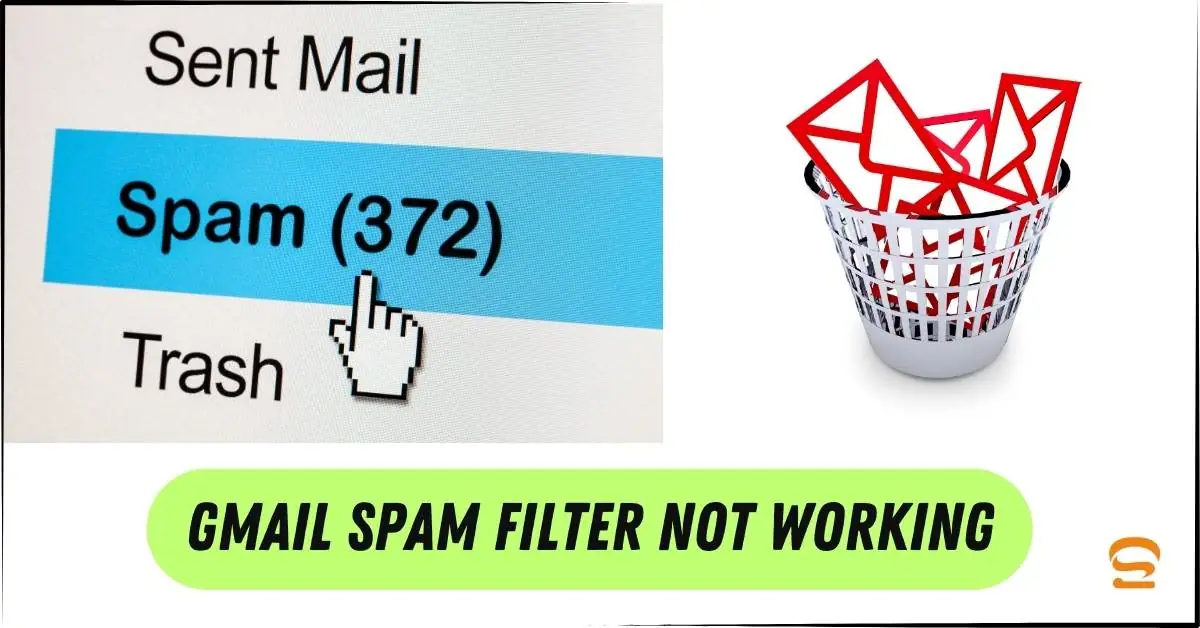
FAQ Section: Mastering Gmail Spam
Why is my Gmail receiving so much spam?
Overactive subscriptions, public exposure of your email, previous data breaches, and outdated spam filters can contribute to an influx of spam. Regularly update filters and review online presence to minimize spam.
How do I reset my Gmail spam filter?
Open Gmail settings, navigate to “Filters and Blocked Addresses,” review and remove unnecessary filters. Adjust Spam folder settings under “Labels” for a recalibrated filter.
Where is the Spam folder in Gmail Android?
Open Gmail app, tap the three lines for the menu, scroll to find “Spam.” If not visible, check under “More” or similar, as folder locations can vary with app updates. Review and manage marked spam for a cleaner inbox.
