In the world of digital communication, text messages often serve as our personal diaries, holding precious memories, essential information, and sometimes, critical evidence. Despite the tiny real estate they occupy on our devices, losing a bundle of text messages can be a significant loss. Accidentally delete a thread you needed to keep? Fear not; we’ve got your back.
This comprehensive guide will walk you through multiple methods to retrieve those vanished texts from the depths of your Android phone. Whether it’s a fluke deletion, a software hiccup, or a complete data loss, there’s often a path to restoration. Each recovery method comes with steps, tips, and dos and don’ts to ensure your recovery efforts are as successful and stress-free as possible.
Methods to Retrieve Deleted Text Messages on Android Phones
1. Check the Archive
Before you plunge into complex data recovery solutions, it’s wise to check one of the often overlooked storage areas – the message archive. Android messaging apps often provide an archive feature where messages can sit safely, whether you put them there or the system did.
How to Access the Message Archive
- Open your messaging app.
- Tap the ‘more’ option (often represented by three dots).
- Look for ‘Archived’ or ‘All threads.’
- If your app supports archiving, you may find your deleted message there.
Use Case
A user might accidentally archive a message instead of deleting it, thinking they’ve lost it when, in fact, it’s tucked away, safe and sound.
2. Use Data Recovery Apps
If you can’t locate your texts within the messaging app settings, it’s time to bring in the big guns – data recovery apps. These apps are specifically designed to scan your device for lost data and bring it back from the brink of oblivion.
Top Data Recovery Apps for Android
- Dr. Fone: A user-friendly and powerful tool for retrieving lost data, including texts.
- DiskDigger Photo Recovery: While it’s mainly a photo recovery app, it can also find and restore deleted text messages.
How to Use a Data Recovery App
- Install your chosen app from the Google Play Store.
- Follow the app’s instructions to run a scan on your device.
- Once complete, hopefully, you’ll find your lost texts among the recovered files, and you can restore them back to your phone’s storage.
Use Case
Consider using a recovery app if you’ve accidentally deleted the SMS and messenger apps don’t offer an archive feature.
3. Restore from Backup
You would immensely benefit from the habit of regularly backing up your Android device, especially if you tend to keep a trove of valuable data in its confines. Google’s own services, as well as third-party apps, can turn back time on your lost texts with just a few clicks.
How to Restore from Google Backup
- Open the Settings app on your device.
- Go to System > Backup.
- Ensure ‘Back up to Google Drive‘ is enabled.
- If your messages were included in the last backup, you’re in luck – you can restore them with the below steps.
- Go to Settings > Account.
- Tap on Google, pick the proper account, sync items, and toggle messages off and on to sync them back.
Use Case
If you remember that the messages were present at the time of your last backup, use this method to get them back with minimal hassle.
4. Contact Service Provider
In extreme cases, if you’re unable to retrieve messages using the steps above, your service provider may be able to provide transcripts or copies, particularly if the messages have legal relevance.
How to Contact Your Service Provider
- Call your service provider’s customer service helpline.
- Explain your situation clearly and request any available transcripts or message copies.
- Be prepared to verify your identity and ownership of the account and phone.
Use Case
This action steps into a different territory and should be reserved for when the text messages hold critical value and other retrieval methods have failed.
5. Professional Data Recovery Services
For the most severe data loss scenarios, professional data recovery services can be the last resort. These services specialize in retrieving data even after it’s been permanently deleted or appears to be irrecoverable.
How Professional Data Recovery Works
- You will need to ship or take your device to a data recovery specialist.
- They’ll use advanced tools and software to extract and recreate the lost data.
- Recovered items will typically be saved to a different device or storage medium to prevent potential data overwriting.
Use Case
If your phone has been through severe physical damage or software corruption, a professional service might be the only viable option.
Preventive Measures to Avoid Data Loss
While recovery methods are essential to know, the best defense is a strong offense. Here are some preventive measures to guard your text messages against accidental deletion:
Regularly Backup Text Messages
Regular backups ensure that you always have a recent copy of your texts to fall back on. Make it a routine to back up your messages weekly or set up automatic backups in your messaging app or using third-party apps.
Be Cautious While Deleting Messages
Take a second look before hitting ‘Delete.’ Sometimes, what we think is a redundant thread holds valuable information that’s too critical to lose. Avoid deleting in bulk and use apps that have a ‘confirm delete’ option to prevent slip-ups.
Recommended Apps and Tools for Data Recovery on Android
1. Dr. Fone
A comprehensive data recovery app that can retrieve a wide range of lost data on Android devices, including text messages.
2. DiskDigger Photo Recovery
While primarily designed for photos, this app can also dig out deleted texts from the depths of your memory.
Case Studies or User Experiences
Real-life examples can often reassure users that recovery is possible and provide practical insights into the process.
Marissa’s Mishap
Marissa thought her message threads were gone for good after a routine clean-up. With the help of Dr. Fone, she was able to retrieve them and learned the importance of regular backups the hard way.
John’s Journey to Restore
When John’s device fell into the water, he thought all his data, including texts, was lost. A professional data recovery service saved his device’s data, proving that not all hope is lost in the wake of a catastrophe.
Conclusion
Losing text messages on your Android phone doesn’t have to be a permanent setback. The digital age has provided an array of tools and methods to recover what you’ve lost. Whether you prefer to run a quick app scan or opt for more rigorous professional recovery, there’s likely a way to bring those texts back to life.
Recovery, however, is only a part of the equation. It’s equally crucial to ensure that your data is secured against future hiccups. Regular backups and prudent messaging habits can go a long way in safeguarding those ephemeral threads that leave indelible marks on our lives.
The bottom line is simple – be proactive about data protection, and in the event of loss, know that recovery options exist, and they’re closer than you think.
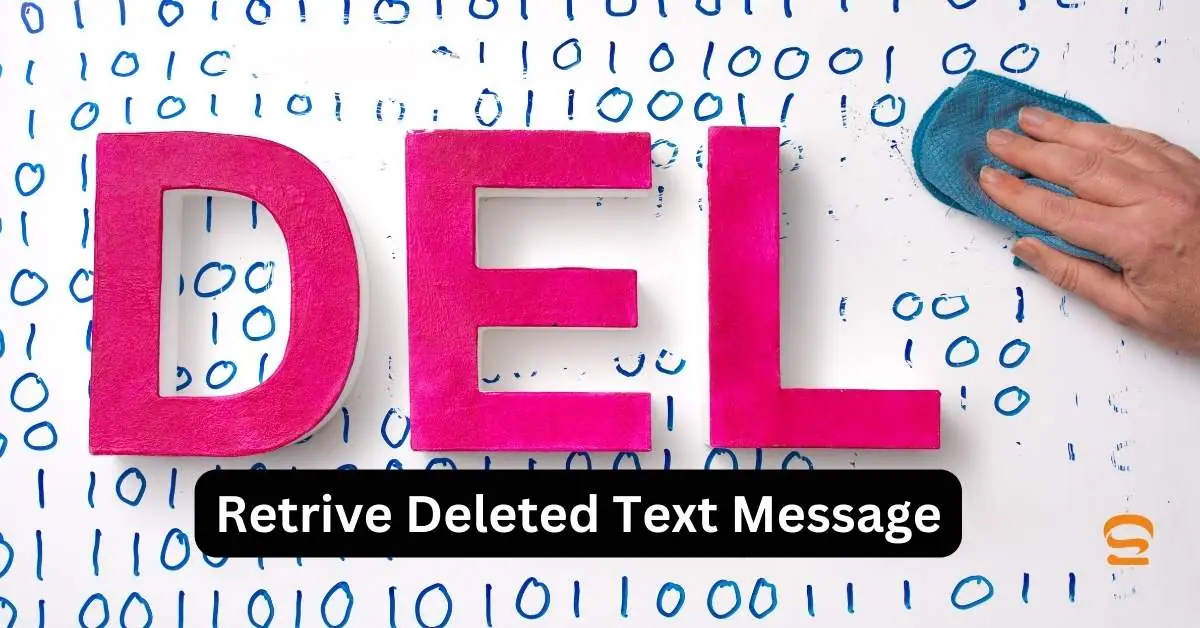
FAQ of Retrieve deleted text messages
-
Can you recover deleted Android text messages?
Maybe. There are a few methods you can try, but success depends on how long ago they were deleted and if you had backups enabled.
-
How do you get back deleted text messages?
Here are three options:
1. Check your messaging app’s Recycle Bin (if available): Some apps temporarily store deleted messages.
2. Restore from a backup (if enabled): This wipes all your data, so be sure you have a recent backup.
3. Use data recovery apps (with caution): These can be risky, so only use reputable ones. -
How do I retrieve deleted text messages on my Samsung?
The methods above apply to Samsung phones as well. Check your Samsung Messages app for a Recycle Bin and explore backup options in your phone’s settings.
-
Where are text messages stored on Android?
Text messages are typically stored on your phone’s internal storage. They might also be stored in your cloud backup if you have that enabled.
