In a world where visual communication is paramount, educators are leveraging modern tools to create engaging and informative presentations. For teachers juggling curriculum development, classroom instruction, and student engagement, Google Slides offers a versatile platform that can be—quite possibly—the unsung hero in educational technology. And the best part? It’s not just the platform’s functionality that aids the educational process but the abundance of free Google Slides templates available that truly elevate the learning experience.
Educators understand the value of delivering content in a consumable format. This post is a deep-dive into the world of Google Slides templates, exploring their benefits, showcasing some top free picks, and providing insights on how to make the most out of this educational resource.
The Importance of Visually Engaging Presentations in Education
It’s no secret that visuals enhance learning. Educational psychology has long established the efficacy of visual aids, which can lead to improved comprehension and retention of content. For generations, teachers have relied on chalkboards, projectors, and various forms of multimedia to reinforce their lessons. Today, with technology such as Google Slides, the power of visual communications is at an all-time high.
Not only do good presentations aid understanding, but they also have the ability to captivate students’ attention, making the learning process more enjoyable and, ultimately, more successful. In a world where attention spans are at a premium, visuals are an invaluable tool that teachers can utilize to maintain student focus and interest.
Benefits of Using Google Slides Templates
When it comes to creating visually appealing presentations, time is often a barrier for teachers. This is where Google Slides templates come into play, offering ready-made designs that can be customized to fit any educational context.
Time-Saving
One of the clearest benefits of using templates is the time they save. Rather than starting from scratch and designing every slide, educators can select a pre-designed template and focus on the content that truly matters—the material being taught.
Professional Look
These templates are often created by professional designers and are based on current design trends. This ensures that a teacher’s presentations always have a polished and contemporary appearance, enhancing their authority in the classroom.
Customization Options
Even though templates come with a set of slides and designs, they are just a starting point. Google Slides make it easy to customize every aspect of a presentation, allowing teachers to tailor their visuals to their specific teaching style and lesson content.
Top Free Google Slides Templates for Teachers
There is a multitude of free Google Slides templates available for educators, tailored to various subjects, grades, and styles of teaching. Here are three templates that stand out for their functionality and visual appeal:
Template 1: Interactive History Timeline
This template offers an effective way to teach historical events. With interactive elements, students can explore different periods, events, and figures. The use of images, icons, and color coding makes complex historical information easier to digest.
Template 2: Scientific Method Experiment
In the science classroom, experiment presentations are essential for demonstrating and instructing the scientific method. This template provides a simple yet impactful framework for presenting experiments, with clear steps and spaces for observations and conclusions.
Template 3: Language Arts Literary Analysis
For analyzing literature or delivering English language arts lessons, a structured approach is key. This template offers a systematic breakdown for literary analysis, with sections for the introduction, body, and conclusion, as well as visual elements to illustrate the concepts being discussed.
Tips for Making the Most of Google Slides Templates
While templates offer a convenient starting point, there are some tips to consider when using them to ensure maximum impact in the classroom:
- Tailor template design and content to meet specific learning objectives.
- Use visuals and multimedia strategically to reinforce key points.
- Add interactive elements such as quizzes or polls to increase student engagement
How to Use Google Slides Templates Effectively
Simply using a template is not enough to create a truly effective presentation. It’s important to understand the power you wield over your slides and how to make the most of it. Here are a couple of tips on using templates effectively:
Incorporating Multimedia Elements
To further enhance engagement, embedding videos, audio clips, and interactive images can turn a presentation into a rich, multi-sensory experience. These elements can illustrate concepts in a way that text or static images alone cannot, bringing topics to life in the classroom.
Customizing for Specific Lessons
While the template provides a structure, every lesson is unique. Customizing the slides to include specific examples, data, or problem sets relevant to the current lesson will make the content more relatable and the presentation more powerful.
Additional Resources for Educators
Beyond the showcased templates, there is a treasure trove of websites and tools offering a wide range of free Google Slides templates. Here are some additional resources to explore:
Websites Offering Free Templates
Look into educational blogs, teacher forums, and even the Google Slides template library. These resources often provide templates specific to subjects, holidays, or current events, offering a diverse range of options for educators.
Tips for Creating Original Designs
If the available free templates don’t quite fit the bill, or if you’re just the creative type that prefers to start from a blank canvas, there are plenty of instructional materials online that can help you design your own unique presentation. These resources often include tips on balancing text with visuals and colors that complement learning.
Conclusion
In conclusion, free Google Slides templates stand as invaluable resources for teachers aiming to deliver impactful and engaging presentations. By saving time, providing a professional look, and offering customization options, these templates can help educators create educational experiences that resonate with their students.
Remember, the visual element is just one part of effective teaching; the accompanying narrative and interaction play crucial roles as well. As an educator, take the time to not just adopt a template, but to truly make it your own through customization and the incorporation of engaging content. Your students will thank you for it.
Don’t stop at just one or two templates—explore the vast selection available, experiment with different designs, and stay updated with new releases. With Google Slides templates, the possibilities for enhancing educational presentations are endless. Keep innovating, keep creating, and keep inspiring your students.
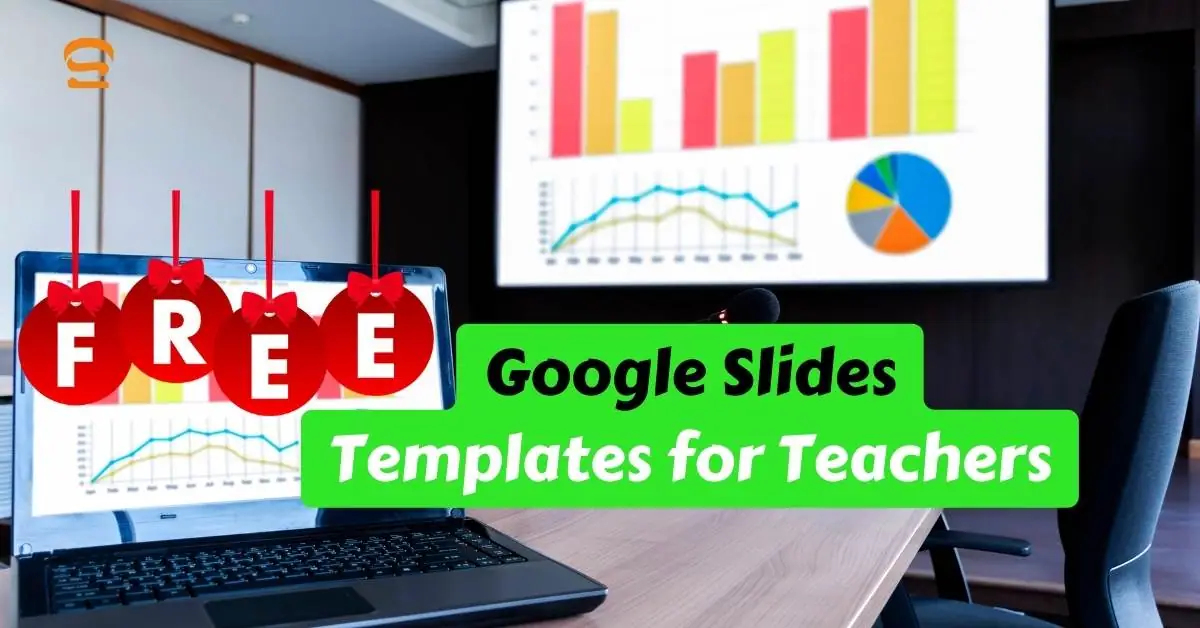
FAQ of Free google slides templates for teachers
-
Is Google Slides free for teachers?
Yes! Google Slides is part of Google Workspace for Education, which is entirely free for qualifying schools and educators. This includes access to all features and functionality of Google Slides.
-
Does Google Slides have free templates?
Absolutely! Google Slides offers a wide variety of free pre-designed templates for various purposes, including presentations, reports, newsletters, and more. You can browse them directly within Google Slides or access them online through Google’s template gallery.
-
Where can I download free slide templates?
Beyond Google’s own templates, several websites offer high-quality, free Google Slides templates:
Slidesgo: [https://slidesgo.com/]
SlidesCarnival: [https://www.slidescarnival.com/]
Canva: [https://www.canva.com/templates/presentations/]
SlidesMania: [https://slidesmania.com/] -
How do I download a Google Slide template?
1. In Google Slides: Click “New presentation” and select “Template.” Choose from the available options or use the search bar to find something specific.
2. From external websites: Download the template file (usually in PPTX format).
3. Import into Google Slides: Go to “File” > “Open” and select the downloaded template file.
4. Customize away! Edit the text, images, and layout to create your unique presentation.
